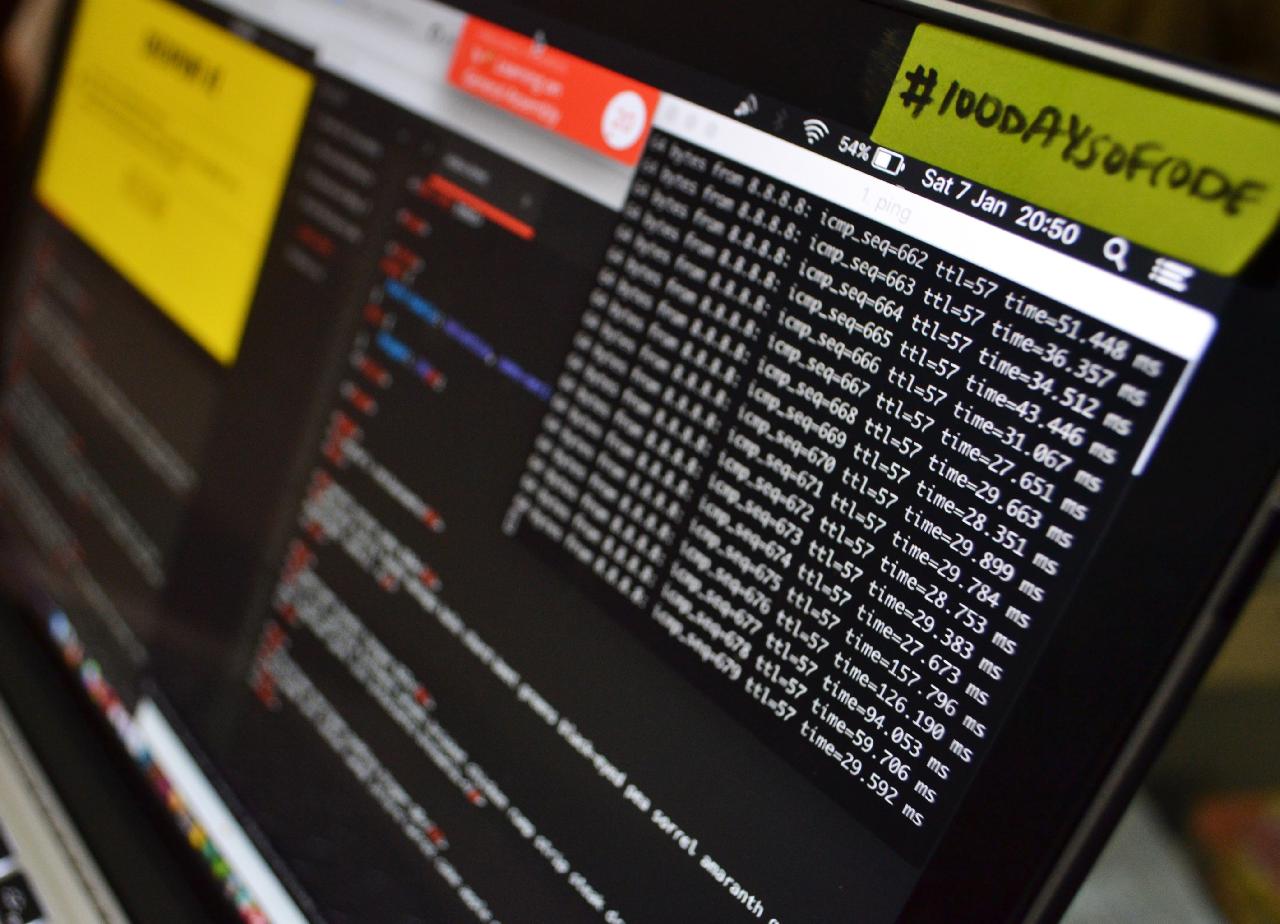Last Updated on 06/06/2020 by Grant Little
Introduction
There are often commands I miss from Linux on the command line while using Windows (10). Under these circumstances I don’t really want to install a full virtual machine as that would mean I don’t have direct access to my local files etc.
Prerequisites
To get around this you can use the WSL – Windows Subsystem for Linux. There is already plenty of good documentation out there on how to install WSL itself. Rather than duplicating already good documentation. Here is the main link from Microsoft – https://docs.microsoft.com/en-us/windows/wsl/install-win10
Installation Steps
Once installed you can then go to the Microsoft Store and search for “Ubuntu 20.04”
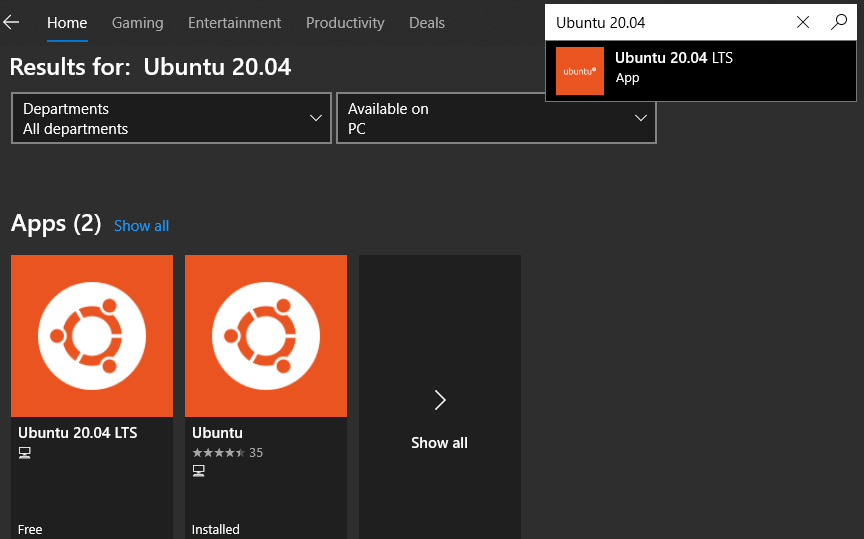
Select this application and click on the “Install” button
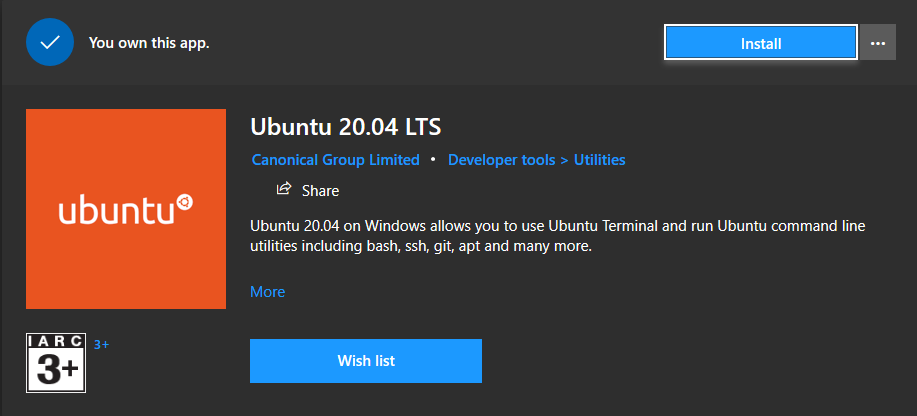
Once the application is installed you can launch it from the Windows Start Menu. It will take a few moments to setup.
You will be prompted to enter a username and password for the account to use. This is independent from your Windows account. Enter these and wait for the setup to complete.
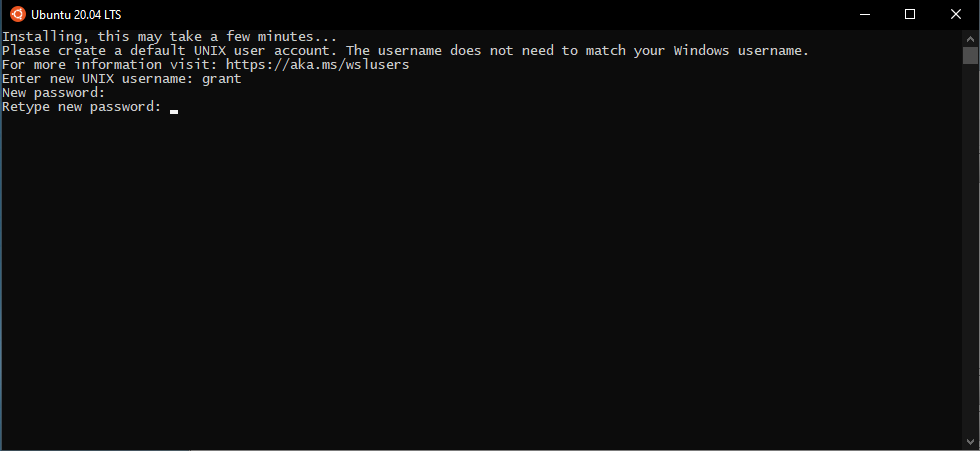
Once installed, it is generally good practise to ensure that all the latest software is available and installed. On Ubuntu this is done using the “apt-get” or “apt” tool. The example below shows how to do this:-
sudo apt-get update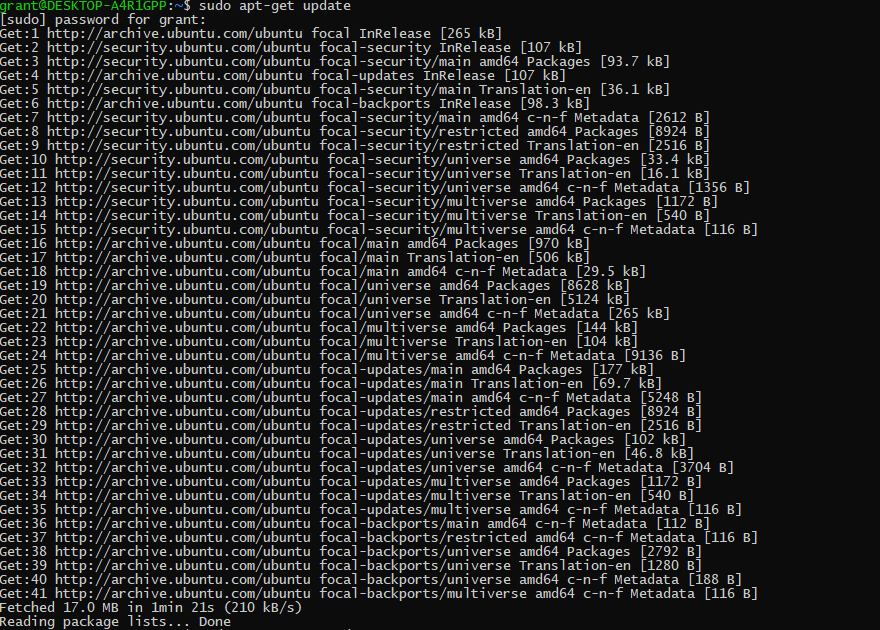
sudo apt-get upgrade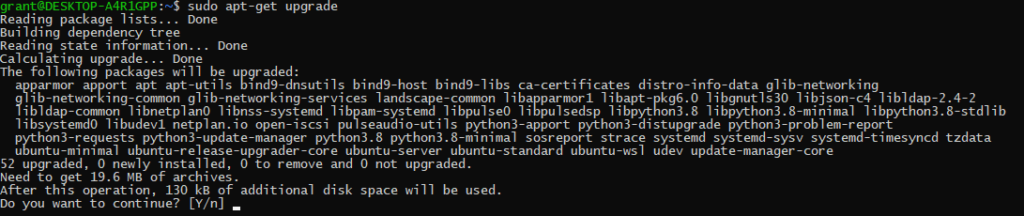
When prompted you will need to enter ‘Y’ and hit Enter
Do you want to continue? [Y/n]Conclusion
Once this is complete you will have access to the latest (at time or writing) LTS version of Ubuntu running within WSL.
You can use this to install the tools you normally use on Ubuntu using “apt-get” or “apt”