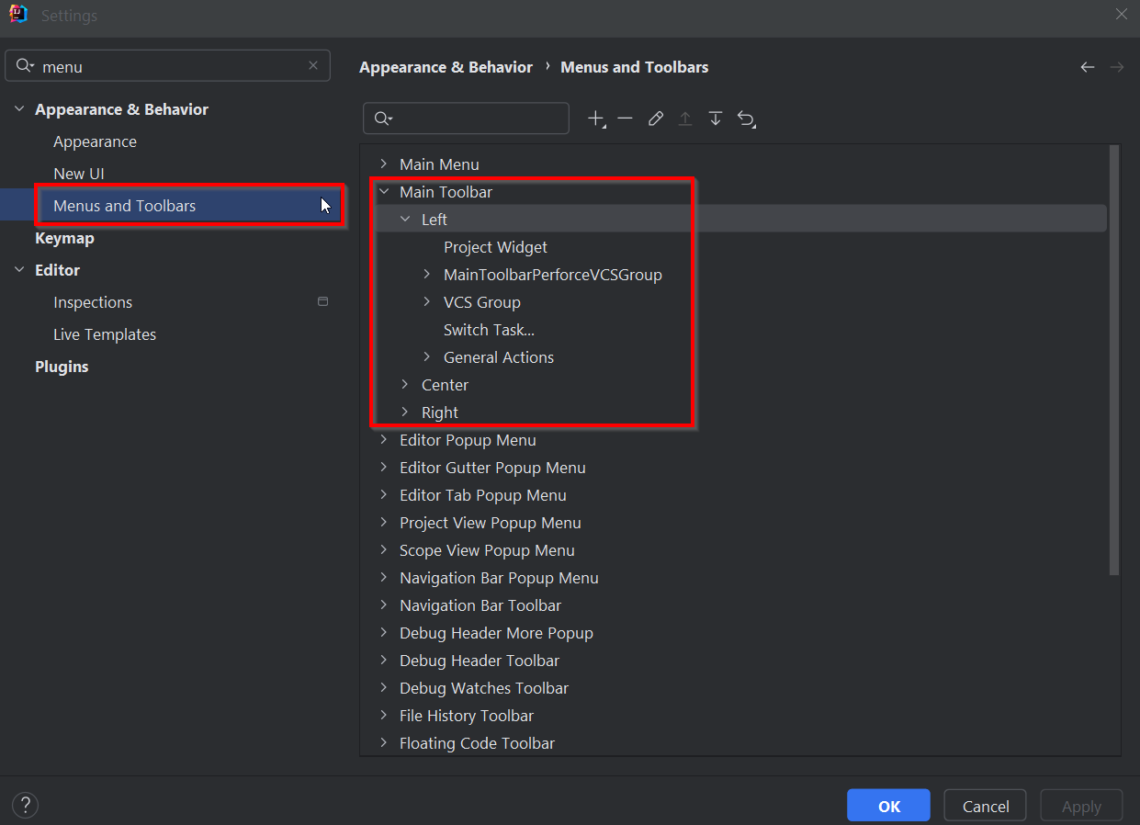Last Updated on 21/06/2024 by Grant Little
Video
I also have a Shorts video on YouTube on how to do this
Details
JetBrains IntelliJ IDEA 2024.2 will be the first version that will make the new UI the default option.
The new UI is a much cleaner experience, however there are times when there are some menu features you might be used to are now not as easily accessible from the default toolbar.
However you can add additional actions to the standard top level toolbar if you so choose.
To do this select the hamburger menu option 𝄘 > Settings…
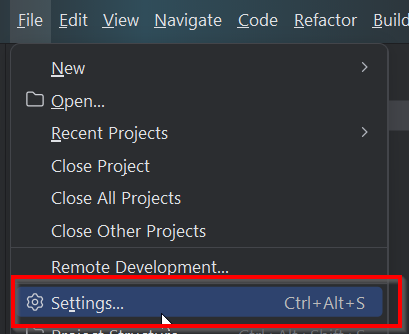
From the Dialog box, select Appearance & Behaviour > Menus and Toolbars
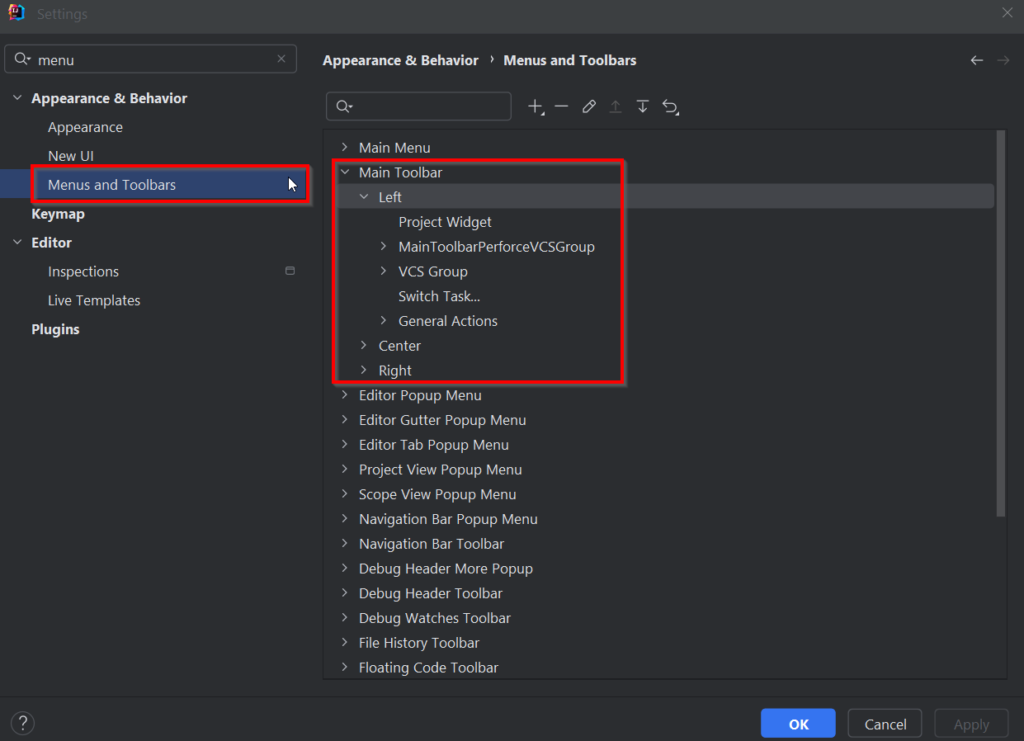
Choose the position in the toolbar you wish. In my case I want to add the “Back” & “Forward” toolbar buttons and I want them on the left. So I select the “Left” section of the “Main Toolbar”. From there I can click on the + symbol to add a new action. In my case I’m going to add the Back and Forward actions that already exist in the default Navigate menu.
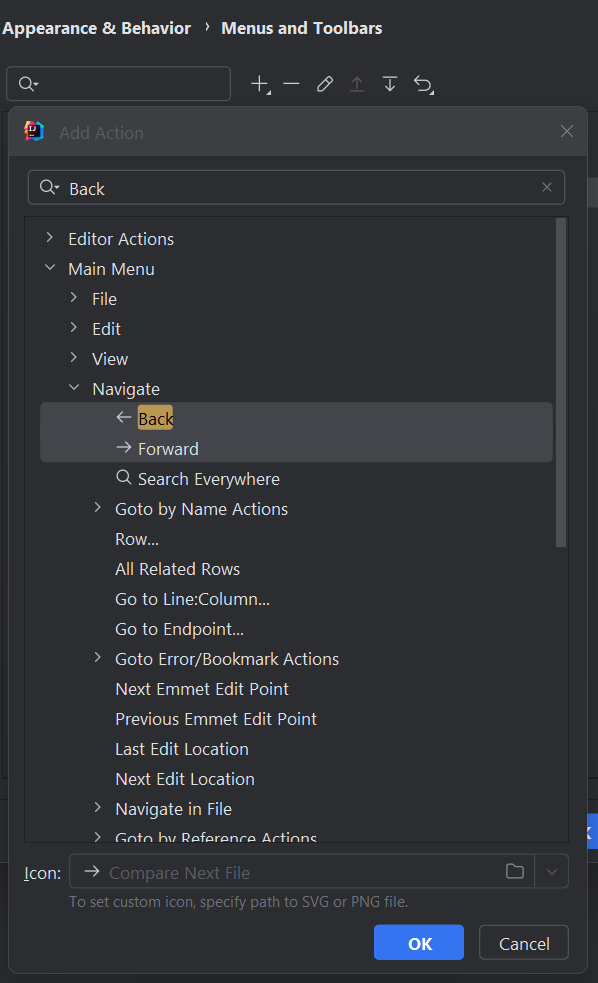
Then select OK.
Your selected actions should now appear in the toolbar section you selected
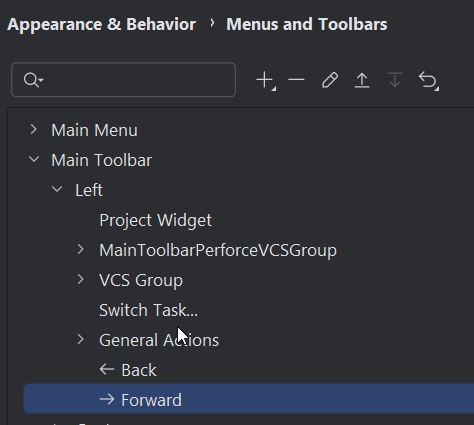
Once you close the dialog you should now see your new actions in the main toolbar